
I was so excited to get Audacity installed on my Eee PC the other day, that I didn't notice at first that I'd installed Audacity 1.2.6. What I really wanted was Audacity 1.3.3 beta or at the very least 1.3 beta.
What's the difference? Well, there are a bunch of improvements in the 1.3 line, but the single most important change for me is in the way Audacity handles WAV splitting. In Audacity 1.2 the only way to grab a portion of the audio track and move it to the left or right is to create a new audio track. What I frequently need to do is chop an audio file up into lots of little itty pieces and place them on a timeline, which you can do with Audacity 1.3. If that didn't make any sense at all to you, just take a look at the image above.
As you can tell, I finally managed to install Audacity 1.3.3 beta on my Eee PC. But it wasn't easy. Or rather it was, but it took a little while to figure out the process.
The thing is, Xandros is a pretty stable Linux distribution. One of the reasons Asus picked Xandros for the Eee PC is because of that stability and because there are integrated solutions for handling proprietary codecs like Windows Media formats. That all means that non Linux-savvy users should have no problem with the Eee PC from the moment they unpack the box.
But here's one of the reasons Xandros is so stable. The developers test the heck out of all new applications before adding them to the Xandros repositories. In other words, while Audacity 1.3 beta has been out for over a year, as long as it wears the beta tag, odds are you won't be able to download it from a Xandros repository. And while The GIMP 2.4 came out recently, the newest version you'll be able to install with apt-get is 2.2.
You could just add some unstable, unsupported repositories to your package manager. But when I tried doing that, I was informed that Synaptic would uninstall almost every application on my Eee PC in order to install Audacity 1.3.3. I decided to find another solution instead.
And then it occurred to me that I have a portable version of Audacity on a USB flash drive. I'd loaded it up about a year ago, so I didn't remember exactly how the process went. At first I checked out Portable Apps, a great site for all things portable. But they're still offering up Audacity 1.2.6. But it turns out that the Audacity team has added a portable feature to the main program. All versions from Audacity 1.3.1 and up are capable of running from a flash drive.
All you have to do is download the zipped version of Audacity for Windows, unpack it to a folder on your flash card and create a subfolder titled "Portable Settings." Now all your settings will be written to that folder instead of a Windows directory.
Great, so now I have a version of Audacity 1.3.3 beta that I can run on any Windows machine. But what about Linux?
Although I haven't had the best of luck with WINE in the past, I figured it was worth a try. If you add "deb http://http.us.debian.org/debian/ stable main" to your repository list, you should be able to install WINE by typing "sudo apt-get install wine" into a terminal window. You can also use the Synaptic Package Manager if you'd prefer. WINE will take up about 38MB of disk space.
Now you can navigate to your flash drive, right click on Audacity.exe and select "open with" and type "wine" into the search box that pops up. Audacity 1.3.3 beta should run now!
I installed my Audacity folder on an SD card that I plan to keep in my Eee PC all the time. But if you prefer, you could create the Audacity folder on your PC's main memory. It's portable, which means it runs just as well from a flash drive, SD card, or main memory.
You can also add a shortcut to your start menu:
- Go to Applications\System\Menu Editor.
- Select your category (I went with Multimedia)
- Right click on the category and select New Item
- Fill out the name and description boxes any way you like
- Type "wine Audacity" in the command box
- Under Work Path, navigate to your Audacity Directory
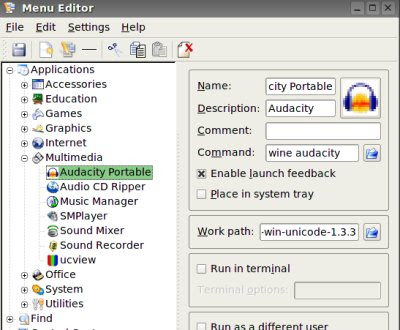
I wasn't quite sure how to find an icon for Audacity, but since I had previously installed Audacity 1.2.6, I copied audacity16.xpm from /usr/share/audacity to my new Audacity folder before removing Audacity 1.2.6
Tags: audacity, audio editing
1 comments:
let all be fine and well, thank you very much for this! i am extremely grateful, tell me what do i do about the lame.dll biz when exporting files to mp3?
gratis
Post a Comment